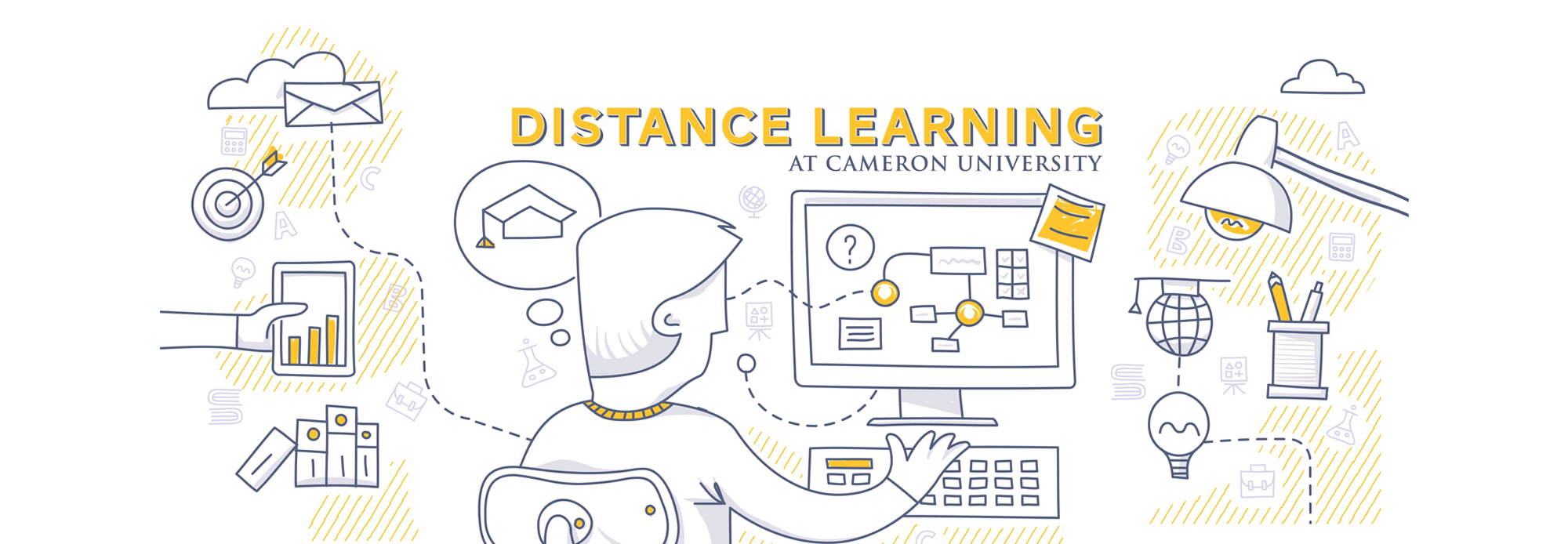Minimum Hardware and Software for Blackboard
Operating System
- Windows 10 or newer.
- Mac OSX 10.14 Mojave or newer.
- Chrome OS - Chromebook (Chrome Browser; features require NPAPI plug-ins are not supported)
Hardware
- Processor (CPU) with 2 gigahertz GHz frequency or above
- A minimum of 4 GB of RAM
- Monitor Resolution 1280 x 1024 or higher
- A minimum of 20 GB of available space on the hard disk
- Internet Connection Broadband (high-speed) Internet connection with a speed of 4 Mbps or higher
- Keyboard and a Microsoft Mouse or some other compatible pointing device
- Sound card
- Speakers or headphones
- Strongly Recommended - Microphone and Webcam
Supported Browsers
Though Edge, Firefox, and Safari are listed as supported browsers we strongly recommend that you use Chrome.
1. Mobile browsers are supported however the Blackboard Mobile App is preferred.
*2. A known Microsoft Edge issue has caused problems attaching and submitting open Microsoft Office files. To help prevent file submission problems, if you use Microsoft Edge, Blackboard Learn warns you that you should close files before uploading them. The message only displays the first time you encounter a file upload workflow in a Blackboard Learn session.
Students using un-supported browsers may experience issues submitting assignments, quizzes, exams, as well as discussion board threads.
Browser Configuration
Your browser must be configured properly as follows:
- Strongly Recommended - add www.cameron.edu to trusted sites.
- Cookies must be enabled.
- Pop-up windows must be enabled.
Software
- Students, faculty, and staff at Cameron University can download Microsoft 365 at no cost. Please go to https://www.cameron.edu/its/microsoft-365 for instructions.
- Adobe Acrobat Reader - - Use Adobe Reader to view, search, digitally sign, verify, print, and collaborate on Adobe PDF files.
When using a screen reader, use ChromeTM and JAWS® on Windows® and use Safari® and VoiceOver on a Mac®. Visit Accessibility to learn more about Blackboard's approach to accessible software.