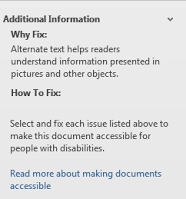POWERPOINT
Please note: software updates may have changed where some of these tools may be located. We will be updating the screenshots in the near future.
Images
Include alternative text (alt-text) for all images including charts. Alt text should be entered in the Description area, not the Title area.
- After inserting the image on the document,
- Right-click on the image and select "Format Picture" from the menu
- The Format Picture window will open
- Select Alt Text from the left menu
- Type in description text in the Description field (not the Title field).
- Click the Close button when done
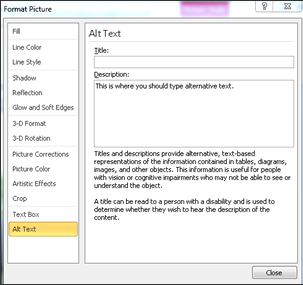
Testing Accessibility
A great way to begin checking the accessibility of your PowerPoint presentation is to use the built-in accessibility checker.
- Go to the File tab.
- Select Info
- Click on Check for Issues button.
- Select Check Accessibility from the drop-down list
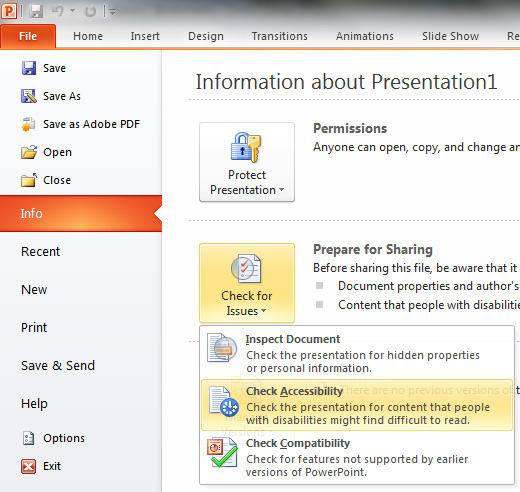
The Accessibility Checker panel will open to the right of the document. The accessibility checker provides you with a list of errors, warnings and tips.
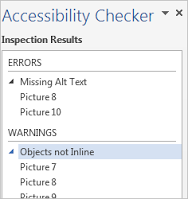
When you click on an error or warning, instructions on how to fix it appear below in "Additional Information."