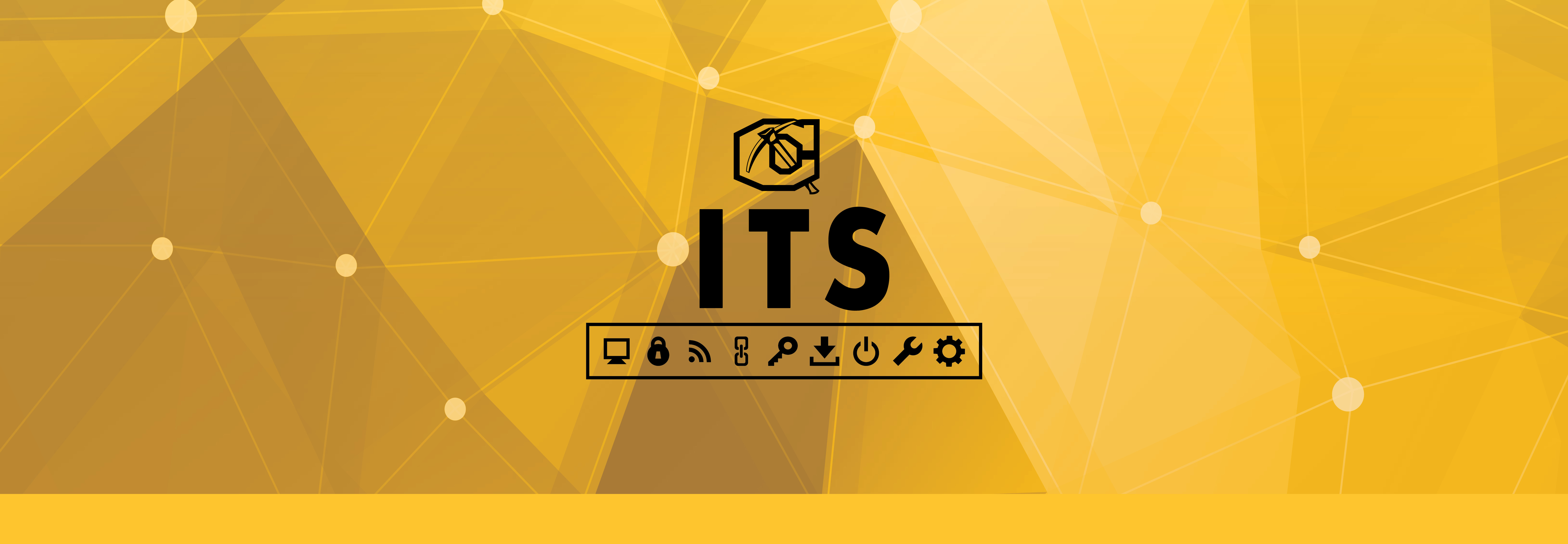Passwords
Password Guidelines
- Important! You must register in Aggie Reset in order to reset a forgotten password, or to change your password.
- Go to https://aggiereset.cameron.edu
- Sign in using your current username and credentials
- In the upper left-hand corner, select the tab: Enrollment, this is important so we can verify your identity.
- Add Email: add an alternate email, your personal email, that you will check so we can send you a lost password email.
- Security Questions and Answers: standard stuff here, so we can make sure you are who you say you are.
- SMS Verification; Put your cell phone number in this space and we will send you a text to complete the enrollment, and you’re done.
- Make your password at least 8 characters in length
- Mix the characters so that your password includes uppercase letters, lowercase letters, numbers, and symbols
- Please note: the following characters should NOT be used when generating a new password for your account: ~ * | \ / ! . @ $ & ( ) , < > ` ‘ ; = # or space
- Don't use names of friends, family, pets, sports, etc.
- Never use your user ID as your password
- If you write down your password, NEVER place it near your computer.
Forgot your password?
- Log in to https://aggiereset.cameron.edu
- Select Forgot Your Password?
- Type in your Username
- AggieReset will send you a code to reset you password. (You must have previously registered to complete this process)
Changing passwords when your password has expired
- Log in to https://aggiereset.cameron.edu and sign in with your current credentials;
- If you haven’t yet registered, please register before you change your password.
- Select Change Password
- Enter your old password
- Enter your new password
- Enter your new password again, to confirm
- While using Windows, press CTRL + ALT + DEL at any time
- Select the Change Password option
- Enter your old password
- Enter your new password
- Enter your new password again, to confirm