Downloading eBooks
Installation/Account Creation
1. Register for an ebrary account. A patron having an ebrary account should go to Step 2. A patron not having an ebrary account should register and create one. Visit http://ezproxy.cameron.edu/login?url=http://site.ebrary.com.ezproxy.cameron.edu/lib/cameron/newAccount.action to complete the registration.
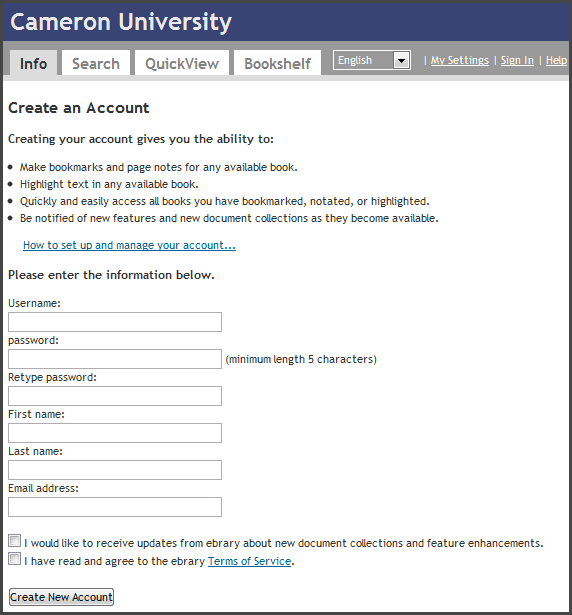 creating an
ebrary
account
creating an
ebrary
account
2. Download the free ebrary app from Apple's app store or Google Play. To download the ebrary app from Apple's app store, use the device browser to go to http://itunes.apple.com/app/ebrary/id493652464 . To download the ebrary app from Google Play. Or use the app store and Google Play to search for the term "ebrary."
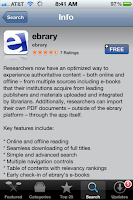 ebrary
application
ebrary
application
3. Sign In
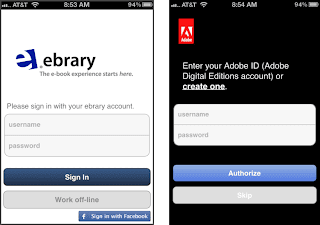 ebrary
login and entering adobe ID
ebrary
login and entering adobe ID
Adobe manages the "checkouts." Each patron may download up to ten ebrary eBooks for up to fourteen days at any one time. Once signed in, a patron may begin searching for and downloading eBooks through the ebrary app.
Downloading EBSCO Ebooks
Optional Step
In addition to the downloadable books available through ebrary you can also download ebooks through EBSCO .
After entering a search term, select the Download (Offline) link next to the desired eBook.
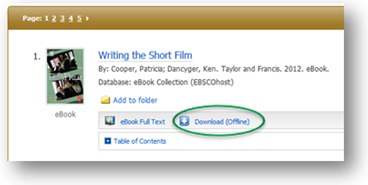
Before downloading an eBook, either login to your EBSCO account or register for a free EBSCO account.
You will then be given the option to choose your preferred checkout period and format.
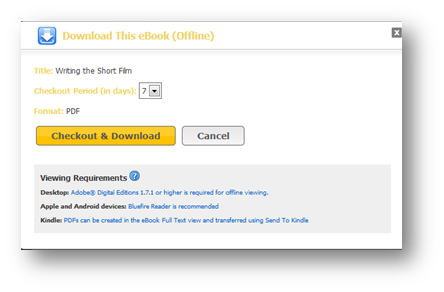
Once the book has been downloaded to your mobile device, choose the "Open in ebrary" option to view the ebook.

